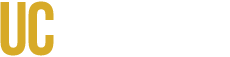Dynamic Tables
Setup
- Navigate to the desired view and edit
- If Unformated List is not already selected do so now
- Next within the Advanced section, under CSS class apply row-fluid
- Note:Though this step is not required it is a fail-safe to insure that the view properly utilizes the width of the page
- Now click Settings under Format
- Under Row class apply span12 and apply the changes
- After apply span classes to the desired view fields to create the appropriate table layout
- Save the view
- apply styling as needed
Note on applying span classes to desired fields
There a two ways to apply span classes to acheive the desired table layout:
Apply directly to the view fields
- Click the field which will be edited
- Under the Style Settings check the Customize field HTML check box
- Then click the Create a CSS class and apply the desired span class
- Repeat the above step for the other fields to acheive the desired layout.
Available span classes function within a range of span1 through span12. With span12 representing utilizing all the space provided.
EX: Simple two column table
Title (class="span6") Description (class="span6")
EX: Simple two column table with smaller first cell
image (class="span3") Description (class="span9")
Create a container for multiple fields
This is especially useful when creating tables that visually contain many fields.
- Add a field by clicking the Add button
- Search for Global: Custom text check the box and apply to the view
- Within the Text box apply the desired fields you wish to use. A simple manner in order to do this is by using the Replacement Patterns drop down. This will show you all available fields in order to use
- After this has been done use the following example and apply the block to the view
- EX:
Title [date]
[body_text]
- EX:
- Apply the block and save the changes