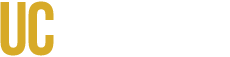Changing Homepage address
While migrating a site from D6 or 7 that utilized panels you may run in to an issue where the homepage is only displaying a white page. This is caused by the absence of the use of panels on the chancellor theme/OFW. In order to fix this issue you will need to do the following:
- First click add content in the admin nav bar and add a blank page. This page will act as your new homepage.
- Double click on Configuration in the admin navigation bar
- Search for Site information and click it
- Under front page point towards the empty page created previously (ex: node/1)
- Save and the frontpage should now display properly
Steps required to pin content to the homepage
- Under admin/structure/block find the block you wish to add the frontpage (turn on panoramic slideshow mod?)
- Either within the block UI page or within the block itself change the "Region setting" to the desired location
- Then under "visibility settings" for page select "only the listed pages" and use "
". This will cause the block to only appear on the frontpage and not interfere with any other content - Save and the content has been pinned
Below are common locations to pin desired content
Slideshow
- turn Panoramic Slideshow module
- region to be pinned: Main: top
3/4 Slideshow Setup
- Navigate to the Panoramic slideshow view and edit
- Under Advanced --> CSS class apply row-fluid and save
- Next Edit/configure the panoramic slideshow block
- Under CSS Class(es) apply the span9 class
- Note: do not apply span9 to the view itself. Doing this will resize the view content. But will not effect the size of the block when pinned to the front page
- Save
- Next edit/configure the desired right side block
- Under CSS Class(es) apply the span3 class
- Apply any desired styling to the block at this point and save
If you cannot locate "CSS class(es)" it may need to be enabled
- In the admin bar click configuration and then select modules
- Search for Block Class
- Enable the module and save
- Now create or place a new block in the Main Top region
- Scroll to CSS class(es) and use the span3 class
- Save
Banner (EX: chancellor quote)
- region to pin: Main: Upper
Body style content (ex chancellor welcome letter)
- region to pin: highlighted
Sidebar content (ex: chancellor twitter feed)
- region to pin: second sidebar
News
- region to pin: Main: lower
Events
- region to pin: Main: Lower
Featured Video
- region to pin: Main: Lower
Menu
drush vset superfish_speed_1 0