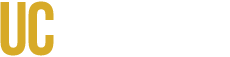Installation
Install the CampusCMS Feature Event Import module.
Configuration
Update the Date field of the Event content type
- Date field should collect hour and minute attributes.
- Make sure "Collect an end date" is checked.
Edit importer based on how the Date field handles time zones:
Time zone handling is determined by the Date field's time zone handling and by the site's default time zone. Some experimentation may be required.
By default, the importer uses "start.utcdate" and "end.utcdate" to import the start and end times (/admin/structure/feeds/events_calendar/settings/FeedsExJmesPath). If this results in incorrect times for for the imported events, change these to "start.datetime" and "end.datetime". Delete the imported events (using the Delete tab in the importer) and re-import.
Generate the feed for your desired event categories by using the "Export/Subscribe" function on http://events.ucmerced.edu
The "Export/Subscribe" function provides the URL for whatever is currently displayed. For example, to get a URL for all of the "Dance" events, select "Dance" from the sidebar, then click "Export/Subscribe". On the popup window:
- Set the data format to "JSON"
- Set the event count to "50" by dragging the slider
The feed URL will be displayed at the bottom of the window. If you select multiple categories, the feed will include events from all of those categories.
(Some event categories will not be visible through the front end. These docs will be updated as we bring those online.)
Running the import
Edit /import/events_calendar and enter the feed's URL in the "URL" field.