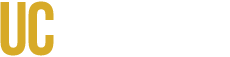Preliminaries
Ensure that the site is using the latest version of the News content type. You can do this by navigating to the News feature (/admin/structure/features/campuscms_feature_news) and reverting all of the settings that are marked as "Overridden".
Installation
Install the CampusCMS Feature News Import module.
Configuration
- Edit the Feeds Tamper settings so that you import the correct set of entries (/admin/structure/feeds/news_import/tamper/):
- xpathparser:14 -> News Location
- Disable News Location keyword filter
- xpathparser:15 -> News Tags
- Edit News Tag keyword filter. Add the desired news tags, one tag per line.
- xpathparser:14 -> News Location
- Edit the Feeds Tamper settings to updates image URLs:
- xpathparser:3 -> Body
- Edit Find replace site URL. In the Text to replace field, change "snri.ucmerced.edu" to the name of the current site.
- Edit Find replace site URL 2. In the Text to replace field, change "snri.ucmerced.edu" to the name of the current site.
- xpathparser:3 -> Body
Running the import
Edit /import/news_import to specify the source of the feed (e.g., http://news.ucmerced.edu/rest/views/news_export) and begin the import.
If you want to change the filter tags
You have two options:
- Edit the News Tag keyword filter. This will change which articles are imported in the future, but will leave any pre-existing articles untouched.
- Delete the pre-existing articles. Do not do this manually. You can (and should) cleanly delete all items through the importer (/import/news_import/delete-items). Once you have deleted the old articles, edit the News Tag keyword filter. This will result in an article corpus that only includes the new tags.